EdPotential Teacher's Guide (AU)
Welcome to EdPotential!
EdPotential brings all your student data onto one platform enabling you to make data informed decisions on when to differentiate student learning.
For each student you can easily determine their strengths, the progress they’ve made and areas of need.
For each class you are able to analyse where your students are at, whether they are making the expected level of progress and where differentiation in learning is needed.
Using EdPotential you can triangulate data across different levels and track year on year progress.
With data being uploaded to EdPotential as soon as it becomes available, you will always have an up-to-date record of your students’ results.
Getting Started
Logging in
There is a unique login URL for your school to access your data on EdPotential. Once your senior leader shares this URL with you, you can log in using your school account details.
If you are already logged in to your school account on your device, you will automatically be logged in to EdPotential.
Navigating your way
As a teacher, the two areas in EdPotential you’ll find most helpful are
- Reporting: Select this tab to view
- Student Reporting: here you can select a student to view their results in all assessments
- Class Reporting: here you can select your class to view a summary of your class results
- Course Reporting: here you can view assessment results aggregated at the subject level
- Cohort Report: Select this tab to view all results for students in a selected cohort or class

Using the Student Report
To access student reports select the Reporting tab.

You can use a student report to
- View all of a student’s data in easy to read graphs and tables: their demographics, achievement history, qualification attainment and class history
- Monitor student progress in the current year and over recent years
- Use results in all assessment types to identify the student’s strengths and needs
Interactive Features
- To view the student report of one student
- Begin typing a student name into the search bar and their name will appear in the list below
- Click anywhere on the row with the student’s name to open their report
- To view the reports of a cohort
- Click Show more filters top right
- Make a selection
- To order the list of students, click on any column heading to order the list by that value e.g. Last name, click again to reverse the order
Student Report Features
Student Profile
The student profile displays the student's demographic information available on EdPotential.

External Assessment Results Summaries
Where available these will include
- HSC
- NAPLAN
- PAT
- Check-in
- VALID
- Other external assessment types e.g. Allwell, DIBELS
An example student's NAPLAN summary is below. You can view the most recent results or toggle to view previous results.
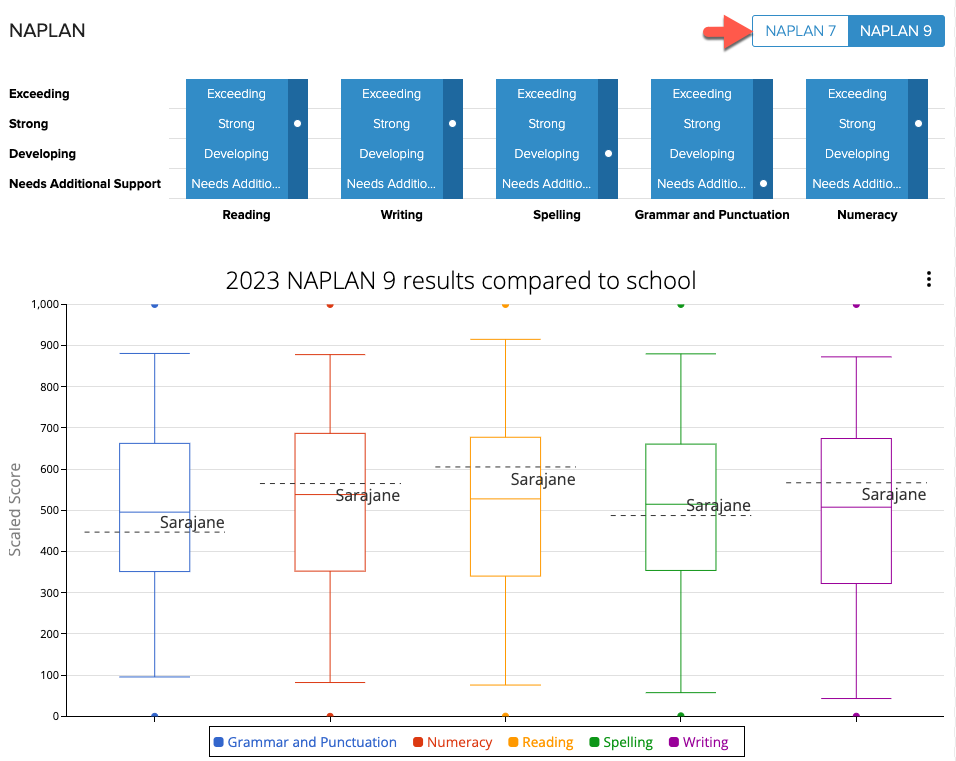
Interactive Features
- Hover over a data value in a graph to see details
- Right click on an item in a legend to only show that item on the graph
School Assessment Results
Grades, scores or percentages are displayed in a chart and/or table.
You can use the school assessment results summary to monitor student progress over time at an overall level (the average) and at the course level.
Grades are averaged in the table by course and semester (when available).

Interactive Features
- Select which semester results you wish to view in the Select semesters filter
- Select average, course or class results in the Select groupings filter
- Hover over a data value in a graph to see details
- Right click on an item in a legend to only show that item on the graph
- Click on a result in the table to view the results which contribute to the average shown in the table
Student grade comparison
All assessment results available for this student are listed in this section.
You can use the Student grade comparison to
- Search for a particular assessment result
- Check results in a particular subject

Interactive Features
- Click on the filter icon to select a particular assessment type or a specific assessment result
- Click on an assessment to see this student’s achievement compared to school and national results (where available)
- Click on Rows per page to see more assessment results at once
Class history
This years’ classes are listed here. You will also find links to previous years’ classes from when your school began importing data to EdPotential.

You can click on a class name to go to this class's report and compare student progress against the rest of the class.
You can click on a course name to view overall progress within a course.
Using the Class and Course Reports
To access a class or course (subject) report
- Select the Reporting tab then the Class or Course subtab
- Select the Table view top right
- Enter a class, subject or teacher name in the search bar
- Click on the class or subject you wish to view
To open the related course report from a class report, click on the 3 dots at the top right. Choose Open course report.
To open a class report from a course report, click on the class Name (in blue) in the Class List.
The class and course reports offer aggregated summaries of results. They can be used to monitor overall achievement of the class and progress over time.
External Assessment Results Summaries
All external assessment results for students in this class or course are aggregated in a class or course summary.
An example NAPLAN summary is shown below. The box plot view gives you an overview of the spread of students' abilities in each domain.
To view a table of student results choose the Table option from the Box plot menu.
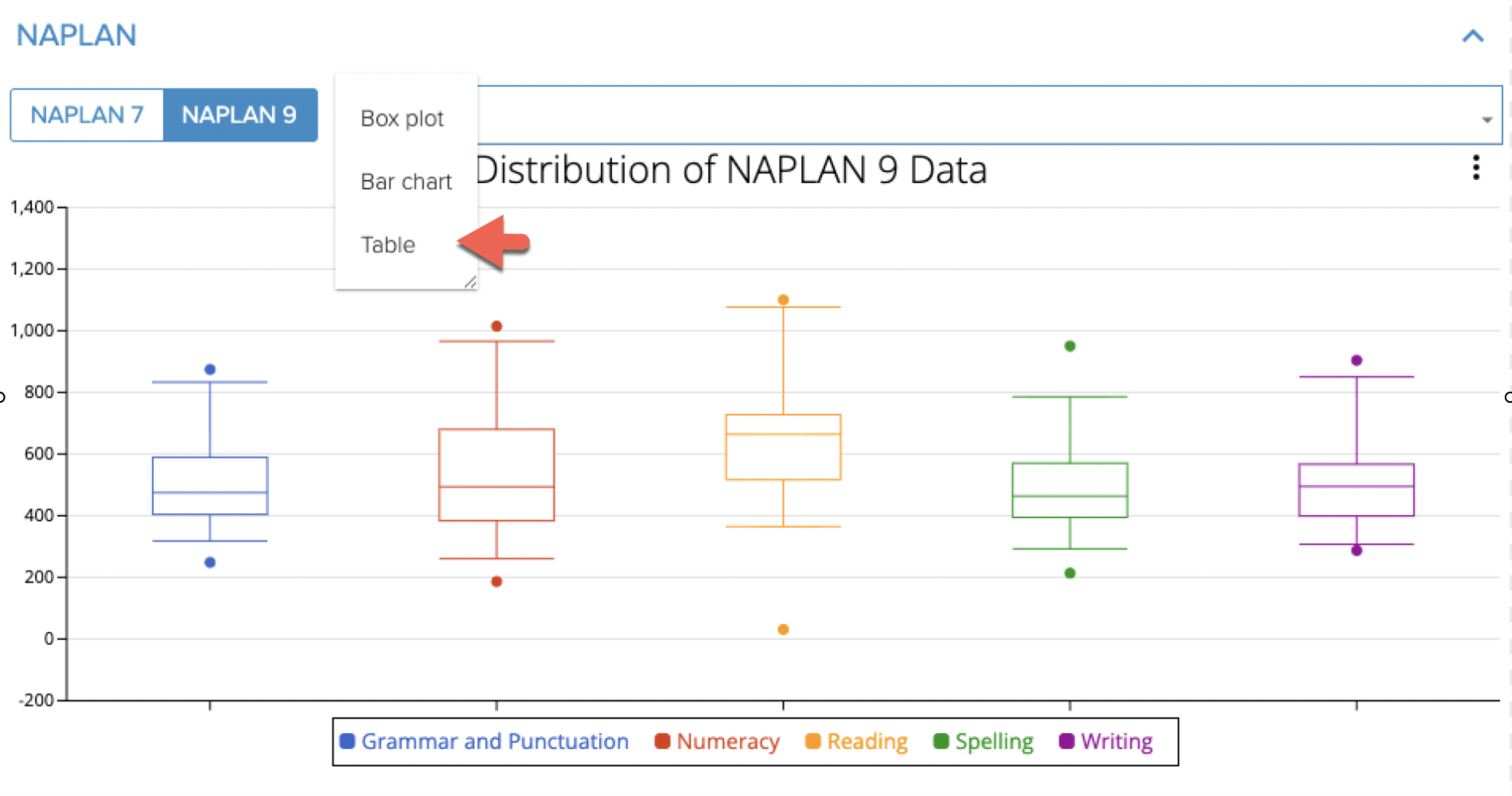
School Assessment Results
An example class semester grade summary is shown below.
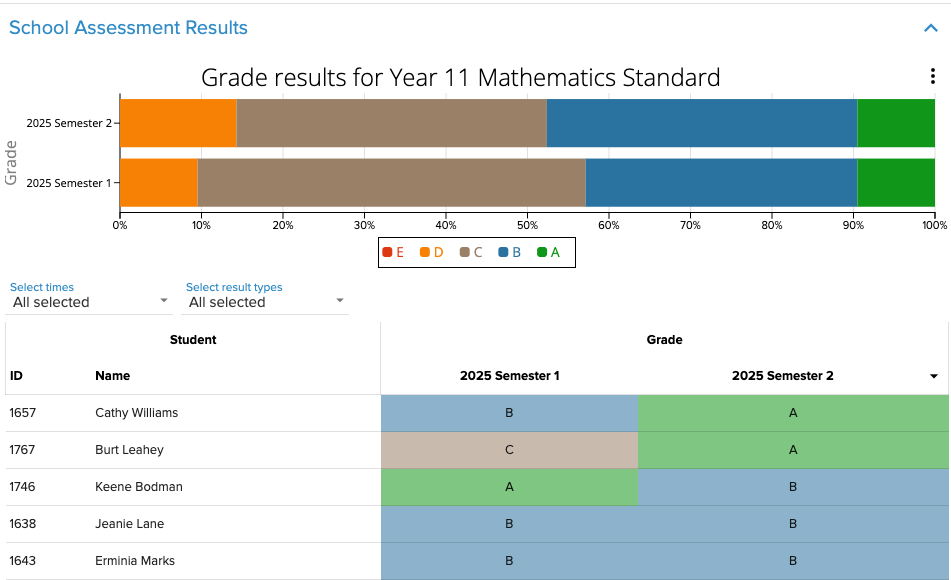
Interactive Features
- Use the filters to select the time periods you wish to view
- Click on a column heading in the student list to order the list by that column in ascending order
Click again on the heading to order the list in descending order
Using the Student Cohort Summary
To access cohort reports select the Cohort Report tab.

You can use a student cohort summary to
- View all results for students within a cohort (e.g. one year level)
- See at a glance students’ results in each assessment type
- Use longitudinal data to monitor progress of the cohort over time
To view a student cohort report
- Select your chosen cohort using the filters available
- Click on the Report tab to view the report
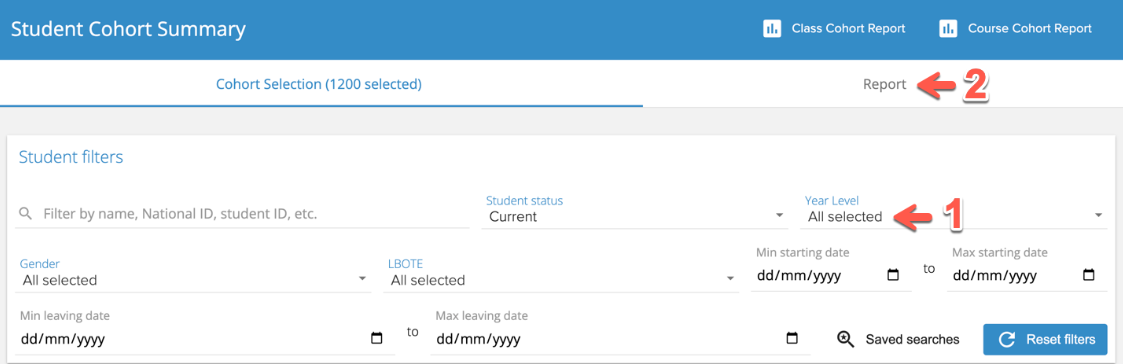
An example Year 10 report is shown below. If the PAT percentile is not available, change the PAT value type to Scale Score.

To select the results you wish to view
- Use the filters at the top of the page to select the assessments
- Click on a column heading to order results by that column. This enables you to view the lowest results in this assessment and see which students may require content at a lower level.
- Click the column heading again to reverse the order. This enables you to view the highest results in this assessment and see which students may require content at a higher level.
You can view a summary of this cohort's NAPLAN and PAT results at the bottom of the page
Click on a title to display the graph or table

Using the Class Cohort Summary
To access class cohort reports, once in Cohort Report, select the Class Cohort Report tab.
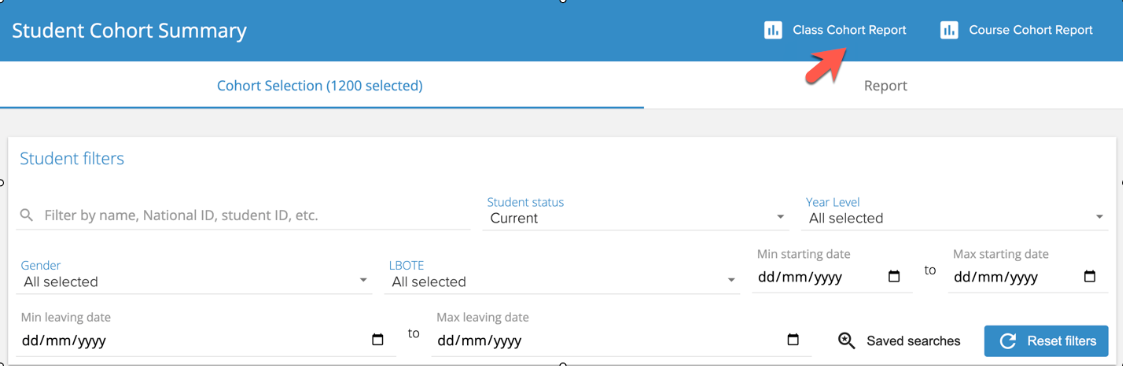
You can use a class cohort summary to
- View all results for students within a class in a table which can be ordered by any result
- Determine which students will require which level of content
To view a class cohort report
- Enter your class name into the search bar
- Click on the row containing your class name to view the report
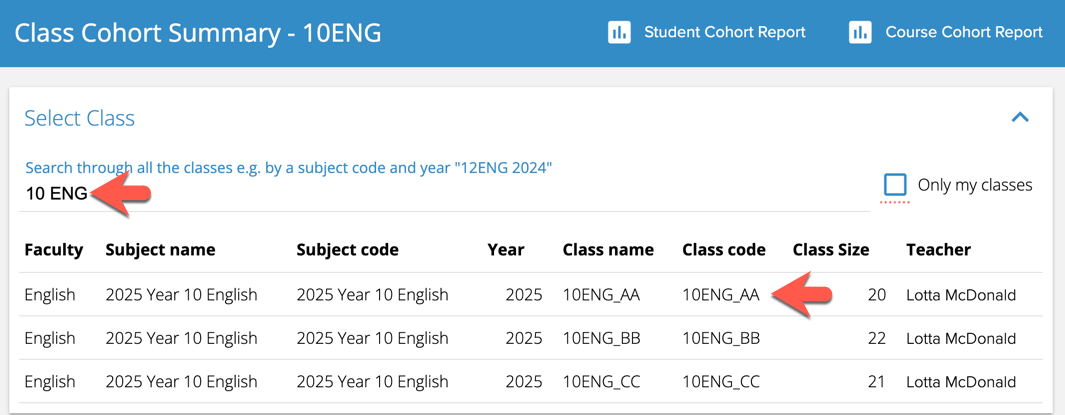
Feel free to reach out to us at [email protected] with any questions or feedback 😊
